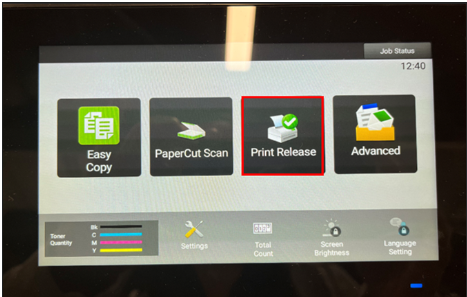Printing documents from a Mac
Adding the Sharp Printer Driver to Mac
- Click the Apple. Select System Settings.
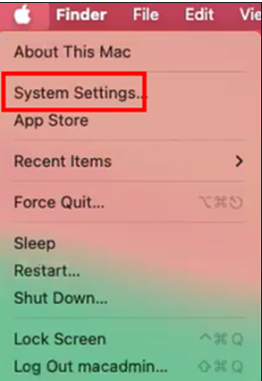
- Choose Printers and Scanners. To add a printer, click Add Printer, Scanner, or Fax.
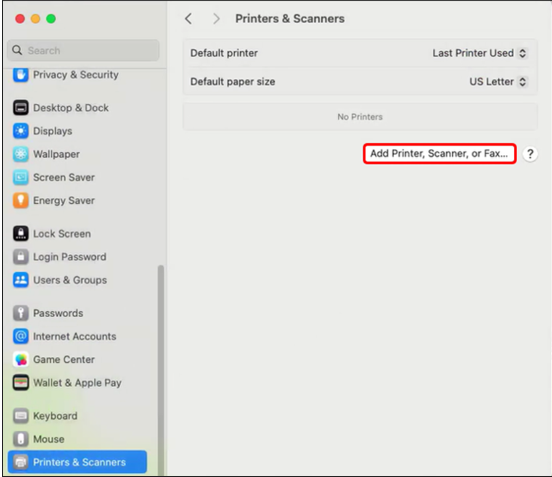
- Under the Default printer icon, type SharkPrint and select sharkprint staff printing.
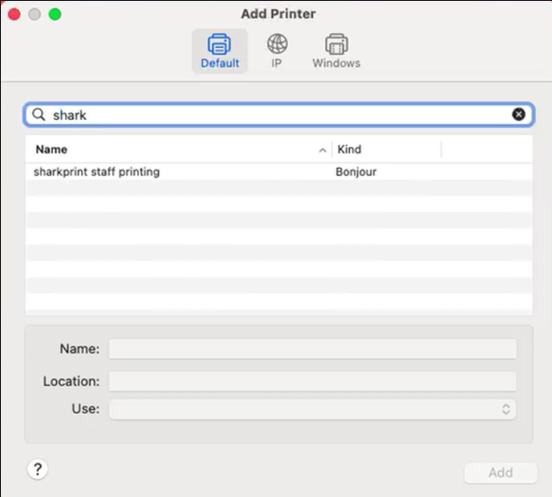
Sending Print Jobs
When sending jobs to the printer, a logon prompt will appear. Enter your NSU credentials (first half of your NSU email and email password). Click Ok.
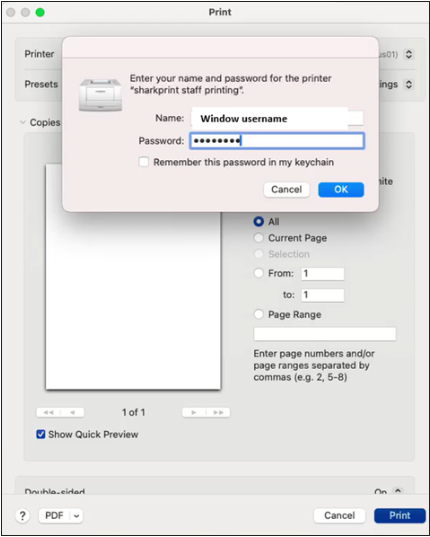
If you get the pop up "HOLD for Authentication"
Click on the refresh button to re-enter user credentials and save to "Keychain"
This will only happen on the first initial print after that no more
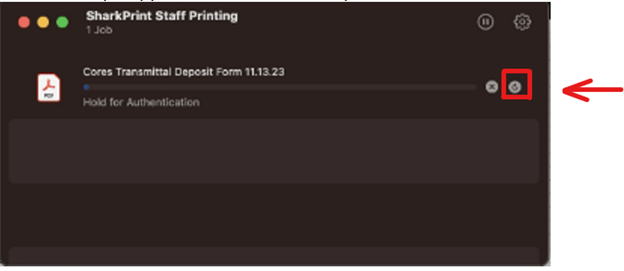
Once you send your print job go to the printer (Note: Job stays in account for 6 hours), scan your NSU badge
Select "Print Release" to print your jobs